Description
-
Table of Contents
PROS
- Clear, flexible interface.
- Lots of organizational tools.
- Responsive speed.
- Ultimate power in video editing.
- Rich ecosystem of video production apps.
- Excellent stabilization.
- Unlimited multi-cam angles.
-
CONS
- No keyword tagging for media.
- Some techniques require additional applications such as After Effects or SpeedGrade.
Adobe Premiere Pro earns its status as industry-standard video editing software, thanks to its familiar nonlinear editing interface, unmatched ecosystem of tools, and powerful capabilities. Since our last look at the massive application, it has added: the Auto Reframe tool; enhanced HDR support; new text, graphics, and audio tools; performance improvements; and many other features. All of this makes Premiere well worthy of an Editors’ Choice award for professional-level video editing software.
While Apple made a drastic break with the past when it updated Final Cut Pro X, Adobe continues to take an incremental approach, by polishing the interface and adding state-of-the-art tools to its professional video editing software. Longtime pro video editors who are used to traditional nonlinear digital video editing will applaud Premiere’s familiar approach, but Final Cut, in its favor, offers innovative tools like Connected Clips, Auditions, and a Trackless Timeline that can ease organizing and editing.
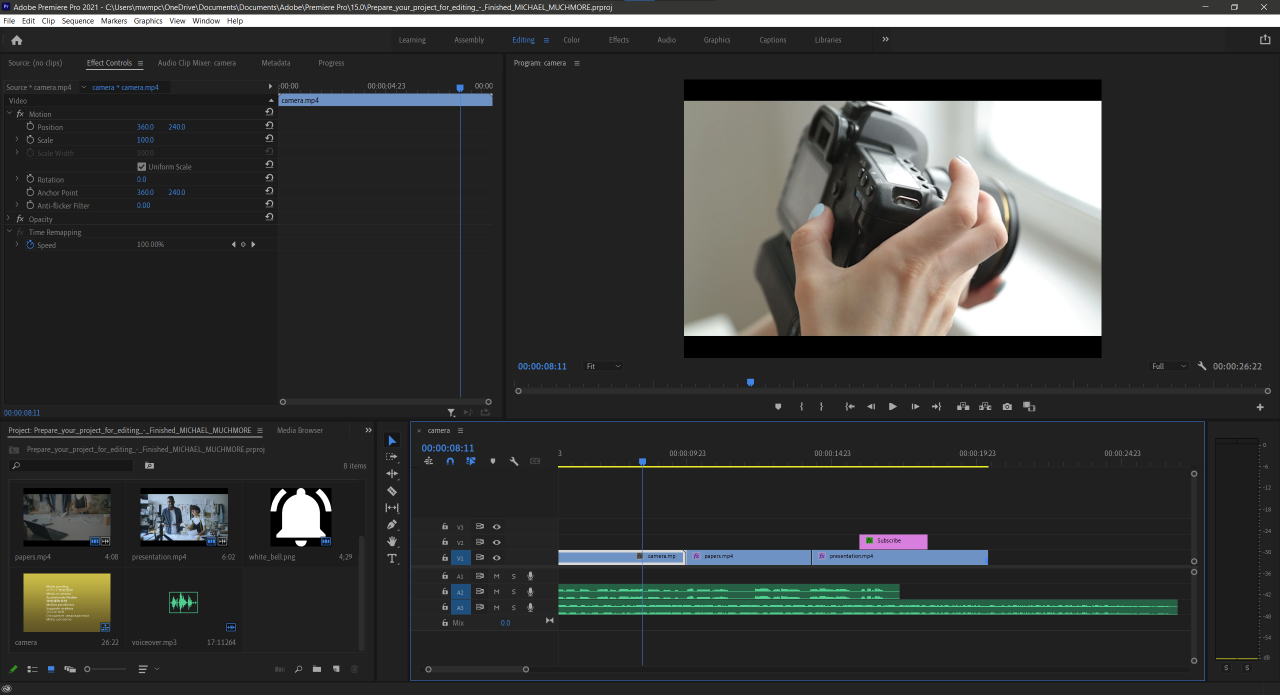
How Much Does Adobe Premiere Pro Cost?
Premiere Pro is now only available by subscription. The program by itself costs $20.99 monthly with an annual commitment or $31.49 month-to-month. If you pay $239.88 for a full year upfront it works out to $19.99 per month. You can get it as part of the complete suite of Adobe Creative Cloud professional applications for $52.99 per month ($74.99 month-to-month). A free 30-day trial option lets you kick its tires. Business customers pay more, at $33.99 per month per license; this adds enhanced support, management, and collaboration options.
Because Premiere is sold as a subscription, not only is the immediate dent on your pocketbook lessened (prior to the subscription pricing plan, you had to plunk down $799.99), but the application is constantly updated with improvements and new capabilities. When you install Premiere, you also get Adobe Media Encoder, which converts output to a wide variety of formats for online and broadcast.
The cross-platform program runs on macOS 10.14 or later and on Windows 10 version 1803 or later, with the 64-bit versions required. It also requires a minimum of 8GB of RAM (16GB recommended), and a 1,280-by-800 display. You can run Premiere Pro on an Apple Silicon M1-based Mac, though, as the support page states: ”Native support for Apple M1 CPUs is not yet available but you can run Premiere Pro in Rosetta 2 emulation mode on Apple M1 devices.” Adobe states on its Apple Silicon M1 support page that it’s actively working on giving its apps native compatibility.
What’s New in Premiere Pro?
It’s been a while since we last updated this review, and Adobe does a big update at least once a year. Below are the most recent updates.
Caption Tools.Caption Tools. A new captioning workflow makes it easier to add, split, and format captions, and an update later this year will bring automatic transcription (currently in beta).
Media Replacement in Motion Graphics Templates. Media Replacement in Motion Graphics Templates. Easily drop your own media into pre-built templates to customize effects. For example, replace a logo and text in a motion graphic template for an intro.
Copy and Paste Audio Effects. Copy and Paste Audio Effects. You can now copy combined audio effects and paste them to another audio clip rather than doing so for each effect separately. Some legacy audio effects have been replaced, so you have to update projects with the new ones.
Hardware decoding for AMD and NVIDIA GPUs on Windows.Hardware decoding for AMD and NVIDIA GPUs on Windows. Faster playback and more responsive timeline performance for the widely used H.264 and HEVC formats
Support for Rec2100 PQ colorSupport for Rec2100 PQ color. This is only of interest to professional broadcasters who have the requisite I/O and display hardware. It lets them produce more lifelike HDR content with a greater range of color and lighting.
ProRes Raw Support. ProRes Raw Support. Premiere Pro now supports Apple’s video format, on AMD, Intel, and Nvidia graphics hardware. It also supports color management for ARRI ProRes embedded LUTs and ProRes Raw to LOG color space conversion.
Free Stock Video.Free Stock Video. From Adobe Stock, you can select among more than 6,400 high-quality clips, including over 5,000 in 4K.
Quick Export. Quick Export. A share button at the top right lets you easily produce projects in a choice of common output format.
Learning tools. Learning tools. A Learning mode option now appears at the top of the screen, and the welcome page offers eight interactive tutorials that can take you over the main tasks needed for creating a movie—importing, preparing clips, adding titles, working with color, editing audio, and so on.
Auto Reframe. Auto Reframe. With so much emphasis on social videos these days, its often necessary to use aspect ratios other than the standard widescreen, including vertical formats favored by smartphone screens. Adobe’s Auto Reframe can automatically change the crop selection for these formats, keeping the subject in view.
Scene Edit Detection. Scene Edit Detection. Premiere Elements can now analyze a clip to detect previous edits and split the clip into multiple clips based on those edits.
Adobe Premiere Pro on the Mac
A good portion of video editors prefer working on Apple Macintosh computers, so naturally Premiere Pro is available on that platform. It runs on the new Apple M1-based computers with the help of Rosetta 2, though not natively. The macOS version matches the Windows 10 version feature-for-feature, so anything you read below or above applies to both. Except for performance: I tested the macOS version on a 3.1GHz MacBook with Intel Core i5 and 8GB RAM, which is admittedly not a video-editing powerhouse.
My test project (see Performance section below) took Premiere Pro 2:31 (min:sec) to render on the test MacBook Pro. That compares favorably with Premiere Elements’ 7:31, but not so much with CyberLink PowerDirector (that app recently brought out a macOS version), which did the deed in a mere 57 seconds. Final Cut Pro took 3:55 in two tests, but then suffered system instabilities.
Interface
Premiere Pro has an attractive, flexible interface. The startup view helps you quickly get to projects you’ve been working on, start new projects, or search for Adobe Stock footage. The dark program window makes your clips the center of attention, and you can switch among workspaces for Assembly, Editing, Color, Effects, Audio, and Titles. You can edit these or create your own custom workspaces, and even pull off any of the panels and float them wherever you want on your display(s). You can create content bins based on search terms, too.
One thing missing from the interface is a permanent search box for finding commands, content, or help; other major apps, including Adobe’s own Photoshop and Microsoft Office, now include this helpful interface element.
By default, the editor uses a four-panel layout, with the source preview at top left, a project preview at top right, your project assets at lower-left, and the timeline tracks along the lower right. You can add and remove control buttons to taste; Adobe has removed a bunch by default for a cleaner interface. Since many editors rely on keyboard shortcuts like J, K, and L for navigating through a project, fewer buttons and a cleaner screen make a lot of sense. It’s a very flexible interface, and you can undock and drag around windows to your heart’s content. Here’s another helpful feature: When you hover the mouse over a clip in the source panel, it scrubs through the video.
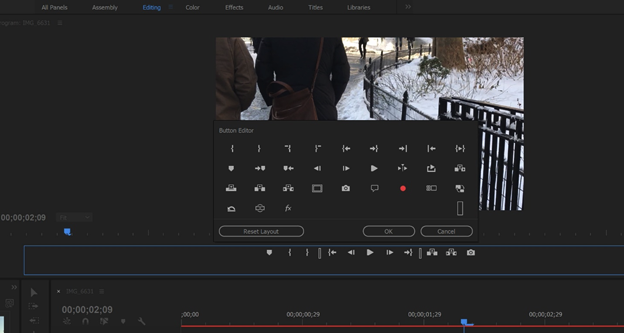
Premiere Pro is touch-friendly and lets you move clips and timeline elements around with a finger or tap buttons. You can also pinch-zoom the timeline or video preview window. You can even set in and out points with a tap on thumbnails in the source bin. Final Cut supports the MacBook Pro with Touch Bar, but I prefer the on-screen touch capability, since, unlike the Touch Bar, the touch screen doesn’t require you to take your eyes off the screen and therefore your video project.
When you click on a media thumbnail, you get a scrubber bar and can mark in and out points right there before you insert the clip into your project. Premiere offers several ways to insert a clip into your sequence. You can click the Insert or Overwrite buttons in the source preview monitor, or you can just drag the clip’s thumbnail from the media browser onto the timeline or onto the preview monitor. Holding Command (or Ctrl on Windows) makes your clip overwrite the timeline contents. You can even drag files directly from the OS’s file system into the project.
The media browser also has tabs for Effects, Markers, and History, the last of which can be help you back to a good spot if you mess up. Markers, too, have been improved, with the ability to attach notes and place multiple markers at the same time point. Markers can have durations in frame time codes, and the Markers tab shows you entries with all this for every marker in a clip or sequence. Clicking on a marker entry here jumps you right to its point in the movie.
Any device that can create video footage is fair game for import to Premiere Pro. The software can capture from tape, with scene detection, shuttle transport, and time-code settings. It also imports raw file format from pro-level cameras like the Arri Alexa, Canon Cinema EOS C300, and Red Epic. Resolutions of up to 8K are supported. And, of course, you can import video from smartphones and DSLRs, as well. For high-frame-rate video, the program lets you use proxy media for faster editing.
If you’re moving up from the consumer-level Adobe Premiere Elements, you can import your projects, especially since they use the same .PREL file format. But note that you may lose some effects, even things like image filters and motion tracking.
Trimming Project Clips
Premiere Pro continues to offer the four edit types that sound like they belong at a waterpark—Roll, Ripple, Slip, and Slide—and adds a Regular Trim mode. They’re all clearly accessible at the left of the timeline. The cursor shape and color give visual cues about which kind of edit you’re dealing with. A welcome capability is that you can actually make edits while playback is rolling.
In a nice touch, holding down the mouse button while moving a clip edit point (or double-clicking on an edit point) opens a view of both clips in the preview window. If you double-click on the edit point, it switches to Trim mode, which shows the outgoing and incoming frames, with buttons for moving back and forward by one frame or five and another to apply the default transition.
As with Adobe Photoshop image layers, layer support in Premiere Pro lets you apply adjustments. These will affect all tracks below them. You create a new adjustment layer by right-clicking in the project panel. Then, you drag it onto a clip on your timeline and start applying effects.
Transitions and Effects
If you’ve been reading my recent reviews of enthusiast-level video editing software, you may be surprised to learn that Premiere Pro includes just 47 transition options by default (you can of course install plugins for more). This is because in the pro community, most of those hundreds of transitions offered by the likes of CyberLink PowerDirector are considered tacky—if pros want to do fancy transitions, they build their own striking, custom ones in After Effects or buy polished premade ones via third-party plug-ins.
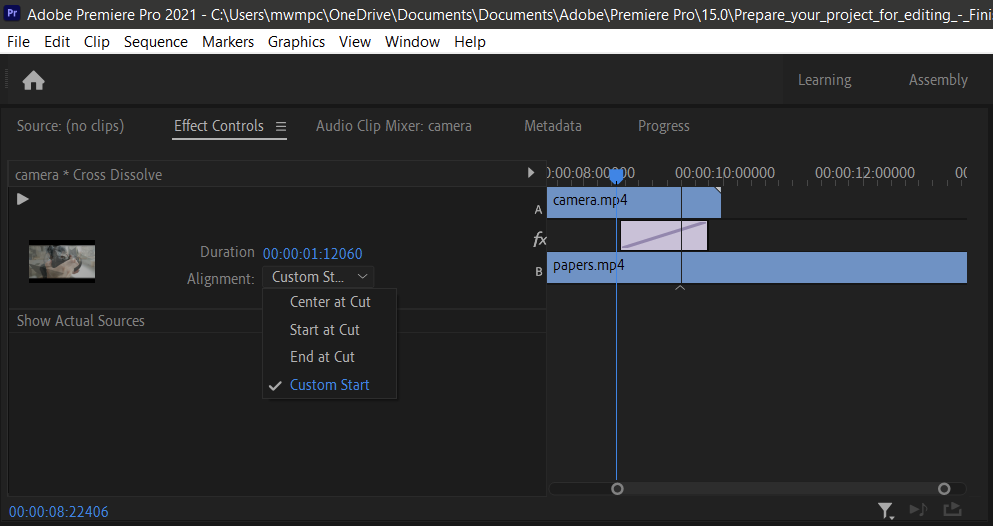
Otherwise, all the video effects you’d expect are present—keying, lighting, colorizing, and transforming. You can apply an effect just by double clicking. A search box makes it easy to find the effect or transition you need.
The Warp Stabilize feature, brought over from After Effects, is very effective at smoothing out bumpy video. Adobe has sped up this formerly slow frame-by-frame process. In testing, smoothing out a 1:33 (min:sec) clip from a moving tram, took 2:38, but all but the biggest shakes were pleasingly smoothed out. You can adjust the amount of cropping, tweak the percent smoothness, and make the borders auto-scale. A cool option is No Motion, compared with the default Smooth motion. Using this with Stabilize Only (as opposed to adding Crop, Autoscale, or Synthesize Edges) resulted in a weird (and unusable) zooming in and out with rotation in my test, so be careful which settings you use. The result with default settings was noticeably smoother than that produced by Final Cut Pro X in my testing.
Collaboration
Premiere Pro lets you use Creative Cloud Libraries to store and organize assets online, and the Team Projects feature lets editors and motion graphics artists using After Effects collaborate in real time; you simply designate team members when creating the project. Any Premiere user can sync settings to Creative Cloud, for editing from different PCs and locations.
This also means that editors can go to any machine running Premiere and see their environment tweaks duplicated by signing into the cloud. Getting this kind of collaboration and workflow capability in Final Cut Pro requires third-party extensions, and consumer-targeted products like PowerDirector offer no collaboration features to speak of.
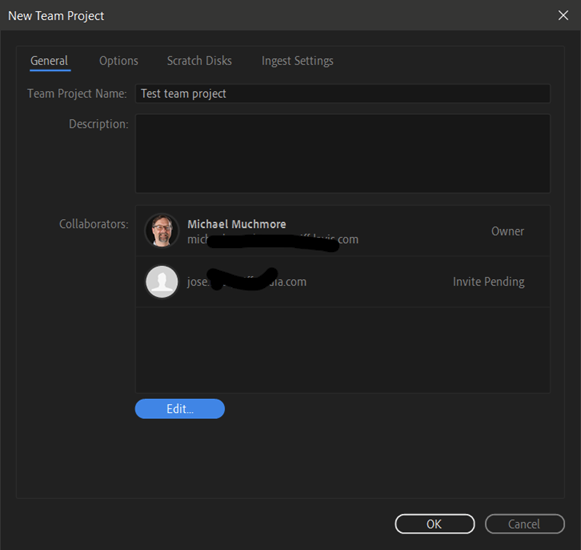
Media Replacement in Motion Graphics templates
You can now customize motion graphics templates with your own text, media, and graphics. This is extremely helpful for outfits that have motion graphics designers creating the templates in After Effects and editors working in Premiere Pro. And even if you don’t have such designer resources, you can get templates (in .MOGRT format) from Adobe Stock or on the web.
Once you’ve dragged the template onto the timeline, you click on its single entry and the Essential Graphics panel then shows all its editable controls. Type in new text, change object colors, or even drop new graphics onto the timeline entry from Finder or File Explorer.
Auto Reframe
A good chunk of today’s video content is destined for social media, which means different aspect ratio formats. Auto Reframe uses Adobe’s Sensei AI technology to identify what’s important in the frame and then crop to 16:9, square, vertical, or custom aspect ratios to match the output device or service. You can use the tool on individual clips or entire sequences.
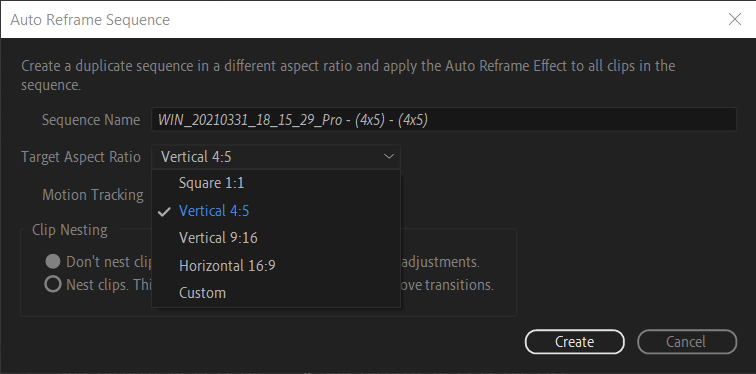
You can either drag the video effect onto a clip or choose Auto Reframe from the Sequence menu. You then choose the output aspect ratio; slower, faster, or default motion tracking, and whether you want clip nesting.
Facebook, Instagram, Snapchat, YouTube, and Vimeo, as well as broadcast outlets, all have different spec requirements, so the new feature will save video producers the work of having to custom edit for each. At the very least, Auto Reframe gives producers a starting point, since it offers a Nested option, meaning you can adjust its automatically created keyframes to taste.
Apple now has a similar tool in Final Cut Pro called Smart Conform. It’s nearly identical to Auto Reframe, though there’s only one way to get to it, unlike Premiere Pro’s two options. Smart Conform also bases the crop on your project aspect ratio setting, rather than creating new aspect-ratio versions to taste. One thing I prefer about Final Cut’s feature is that it lets you see how the effect worked by showing the full frame outside the automatically cropped area.
360-Degree VR Video
Premiere Pro lets you view 360-degree VR footage and change the field of view and angle. You can view this content in anaglyphic form, which is a fancy way of saying you can see it in 3D using standard red-and-blue glasses. You can also have your video track a head-mounted display’s view.
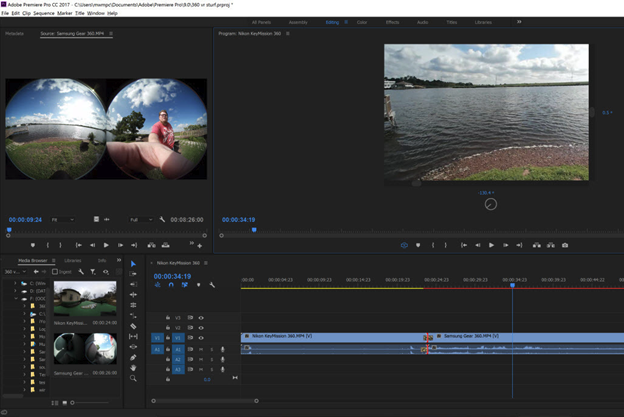
The program, however, couldn’t open my Samsung Gear 360 footage unless it was already converted to equirectangular format. Corel VideoStudio, CyberLink PowerDirector, and Pinnacle Studio can all open the footage without this conversion. You can’t see the spherical view alongside the flattened view as you can in those apps, either, but you can easily toggle back and forth between these views if you add the VR button to the preview window. Helpfully, Adobe’s tool lets you tag a video as VR, so that Facebook or YouTube can tell it’s 360-degree content.
Multi-Camera Angle Editing
Multicam in Premiere Pro can accommodate an unlimited number of angles, limited only by your system capabilities. Final Cut Pro X lets you work with only 64 angles, though most projects won’t need more. In Premiere, you select your clips and choose Create Multi-Camera Source Sequence from the right-click or Clip menus, and then choose a syncing method. The program does a good job of syncing clips based on their audio, which is helpful for DSLR-shot clips, since they have no time codes. As in Final Cut, a Multi-Camera Monitor lets you record angle changes as the composite video plays, either by simply clicking on the angle’s tile or corresponding number. You can then adjust the cuts with the normal editing tools.
Color Adjustments and Effects
The Lumetri Color Tools in Premiere Pro brings the program up to the status of Photoshop for video. These tools offer a remarkable amount of color manipulation, along with a great selection of film and HDR looks. You can adjust white balance, exposure, contrast, highlights, shadows, and black point—all of which can be activated with keyframes. Saturation, Vibrance, Faded Film, and Sharpen adjustments are also available. But the curves and color wheel options are impressive. There’s also a very cool Lumetri Scope view, which shows the current frame’s proportional use of red, green, and blue.
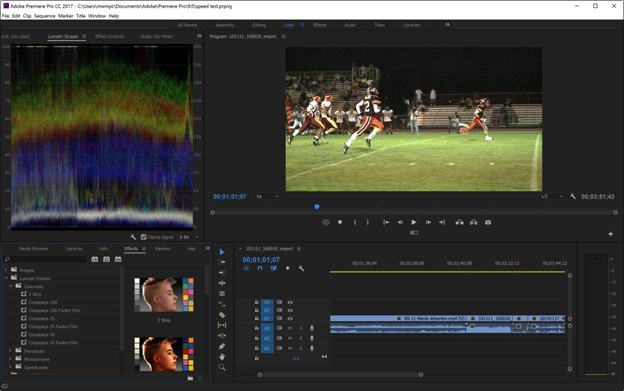
You can opt to apply any of these effects only in masked areas, which you can create from polygons or by using a pen tool. For motion tracking, however, you need to look to After Effects, so those masks won’t automatically track, say, a face.

I miss Final Cut Pro X’s automatic color-matching feature, which gives contiguous scenes consistency. Again, the recommended way to deal with this is to use fellow Creative Cloud programs After Effects or SpeedGrade.
Audio Editing
Premiere Pro’s Audio Mixer shows pan, balance, VU meters, clipping indicators, and mute/solo for all timeline tracks. You can use it to make adjustments as the project plays. New tracks are automatically created when you drop an audio clip in the timeline, and you can specify types like Standard (which can contain a combination of mono and stereo files), mono, stereo, 5.1 and adaptive. Double-clicking the VU meters or panning dials returns their levels to zero.
The audio meters next to your timeline are resizable and let you solo any track. The program also supports hardware controllers and third-party VSP plugins. If you have Adobe Audition installed, you can roundtrip your audio between that and Premiere for advanced techniques such as Adaptive Noise Reduction, Parametric EQ, Automatic Click Removal, Studio Reverb, and compression.
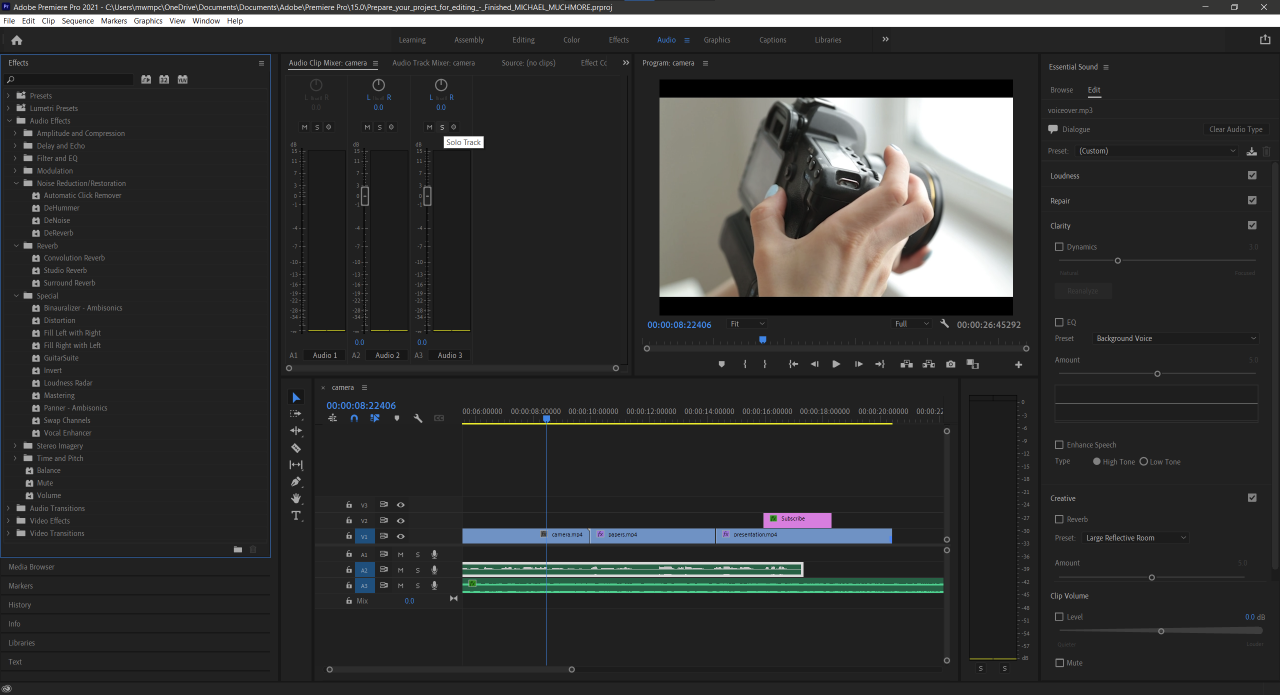
For background music, you can choose from a large selection, some free, some extra-cost, from Adobe Stock. You find these within the Essential Sound panel, which also lets you designate your own audio tracks as Dialog, Music, SFX, or Ambience. Switch to the Browse tab to find background music, which you can filter by mood or search by term. None of these can auto-fit your project length as many video programs can, and there are no sound effect samples like drum hits or car horns, again, offered by most consumer software I review. This shows that Premiere is designed mostly for professional teams rather than enthusiasts who may also want to use its power. The Pros will likely have a full Creative Cloud subscription which would let them get the sounds through Adobe Audition. Final Cut Pro and most other consumer level video software come with these sound effects available right in the program.
Essential Sound does now provide one recent, very useful capability: Auto ducking for ambient sounds. This pulls back background noise during dialog or sound effects.
Titles and Captions
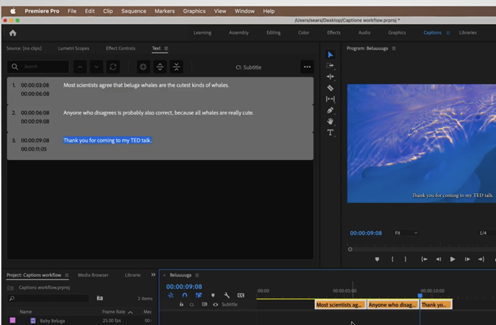
As you might expect, Premiere Pro offers a wealth of text options for titles and captions. It can import XML or SRT files. For titles you get a great selection of fonts, including Adobe TypeKit fonts. You can choose leading and kerning, rolling, crawling, rotation, opacity, texture, and more. As in Photoshop, you can apply strokes and shadows to any font. New stroke styles arrived in the 2019 update, letting those with very particular typographic needs choose the type of caps the strokes have, including miter, round, and bevel. Advanced text animation, however, once again falls to After Effects. By comparison, enthusiast-level programs like PowerDirector and Pinnacle Studio offer a good selection of title animations right in the video editor.
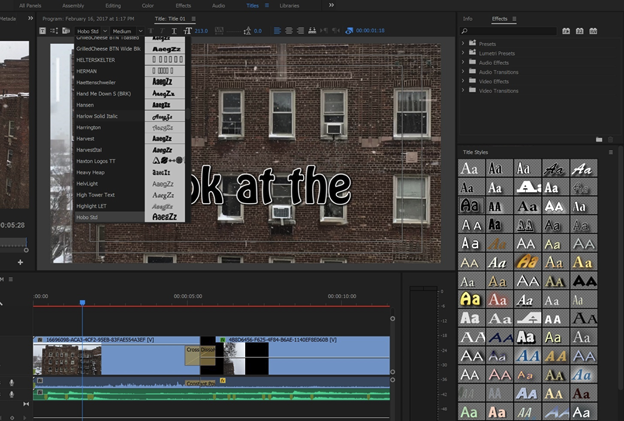
A new caption editing tool landed in the March 2021 update. With this panel, you can redistribute words among the captions, each of which becomes a separate timeline clip. You can split or merge caption clips and edit the style of all the separate caption clips at once. When done, you can export to an SRT or text file or burn the captions into your video project. A transcription feature that will generate captions from dialog in your clips is in beta.
Output and Performance
When you’re done editing your movie, Premiere’s Export option offers most formats you’d ever want, and for more output options you can use the Adobe Encoder, which can target Facebook, Twitter, Vimeo, DVD, Blu-ray, and many other devices. Encoder lets you batch encode to target multiple devices in a single job, such as mobile phones, iPads, and HDTVs. Premiere also can output media using H.265 and the Rec. 2020 color space, as can Final Cut. However, Final Cut requires you to buy the separate Compressor 4 for $49.99 for this functionality.
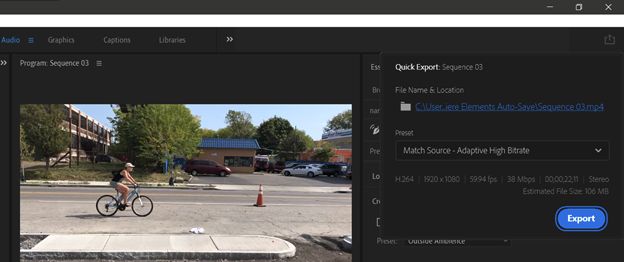
New as of the November 2020 update is Quick Export. Just tap the up-arrow share icon at top right and you can produce the project with minimal fuss using a choice of seven preset formats: Match Source – Adaptive High, Medium, or Low Bitrate; 4K, 1080p, 720p, and 480p.
Premiere Pro takes advantage of 64-bit CPUs and multiple cores. I tested on my home workstation, a PC running 64-bit Windows 10 Pro with a 3.4GHz Core i7 6700 CPU, 16GB RAM, and an Nvidia GeForce GTX 1650. I tested the macOS version on 3.1GHz MacBook with Intel Core i5 and 8GB RAM and Intel Iris Plus 650 graphics.
A rendering test of a 5-minute project consisting of a mix of 4K, HD, and SD clips, with various transitions applied, to H.264 at 1080p30 with a target bit rate of 15Mbps took Premiere Pro 1:40 (min:sec) on the PC. That was a respectable time, though Corel VideoStudio aced the test with 1:12 and CyberLink PowerDirector slightly beat out Premiere Pro with a time of 1:32. Both are much faster than Adobe’s consumer version of Premiere—Elements—which took 4:10. You can compare with other editors in the chart below.
The program didn’t crash on the PC the way it used to, and the way Final Cut still sometimes does on the Mac. Premiere periodically auto-saves your work, in case you forget to save explicitly.
Worthy of the Red Carpet
There’s no denying that Premiere Pro can do everything the professional video editor needs, and Adobe’s pro video editing software takes the lead when it comes to collaboration features. Its close integration with After Effects, Photoshop, Audition, and the whole Creative Cloud suite is a definite boon, too. It’s a massive program with an enormous set of capabilities that even a lengthy review like this can hardly do justice. With its large toolset, fine performance speed, and rich ecosystem, Adobe Premiere Pro earns an Editors’ Choice award for professional video editing software. Apple Final Cut Pro X’s interface is more innovative in some ways, and the app adds extremely helpful tools, such as Roles, Auditions, and Clip Connections, making it a co-winner in the category.


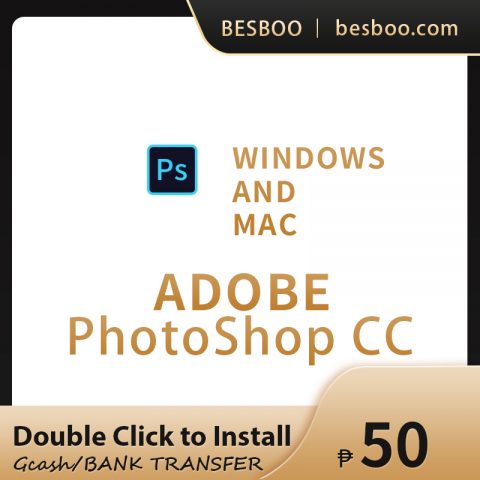
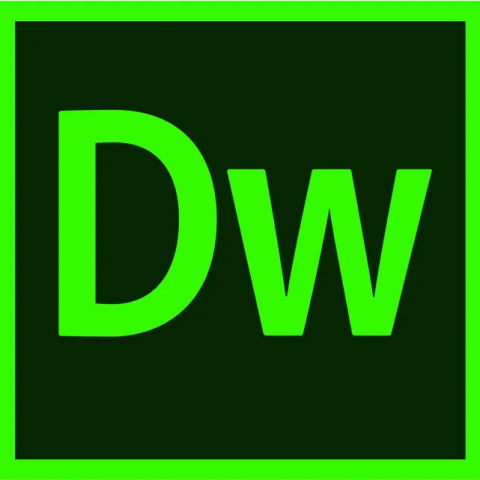
Reviews
There are no reviews yet.