Shopping for an SSD means facing a sea of acronyms. The trickiest of them are jagged reefs sticking out of the water, shaped like circuit boards and ready to run your upgrade aground if you’re not careful.
We’ve already mentioned one you know—SSD. It stands for “solid-state drive,” a storage drive made up of flash memory in modules called NANDs and governed by a controller chip. (The name NAND comes from a type of logic gate in Boolean algebra; we’ll try to explain terms as we go along, but if you need a refresher in SSD lingo see our rundown of 20 terms you need to know.) Unfortunately, SSD shopping has been complicated in recent years by the emergence of three new technologies: M.2, PCI Express (abbreviated PCIe), and NVMe. All three are centered around making SSDs smaller or faster. They also make buying a solid-state drive more challenging than ever.
Table of Contents
SSDs: Why They Are Changing Shapes
Until the last few years, the typical SSD was a little slab, designed to fit into the same space or drive bay inside a PC as a spinning hard drive. You can still find SSDs in this form factor, known as 2.5-inch drives, but times have changed.
Almost all new desktop motherboards and the logic boards of most current laptops incorporate slots meant for much smaller SSDs. These are known as M.2 slots, and they accept SSDs that look like sticks of silicon chewing gum. And depending on the drive, that slim little stick may deliver much faster storage than the bigger drives you’re used to.
 (Photo: Zlata Ivleva)
(Photo: Zlata Ivleva)
Why did SSDs take so long to get so small? Actually, from a strict manufacturing viewpoint, they never needed to be that big in the first place. Classic 2.5-inch SSDs have a lot of dead space inside, as memory chips are much smaller than rotating drive mechanisms, but they were designed to fit into existing bays to replace hard drives. In the move from bulky desktops to ultra-slim laptops and tablets, one thing came clear: That fatter kind of drive would have to go. An M.2 drive reduces an SSD to its essentials: just a strip of a circuit board studded with silicon, much leaner and easier to fit into tight spaces.
First, a Bit About M.2
Most M.2 drives aren’t exactly pretty; they look like bare circuit boards with silicon chips grafted onto them. Some may be topped by a heat spreader or heatsink (usually an array of metal fins) that is equal parts practical and decorative. The most important thing to know about M.2, though, is what it is and what it isn’t.
 (Photo: Zlata Ivleva)
(Photo: Zlata Ivleva)
Although M.2 is commonly referred to as an interface, that’s not the whole story. M.2 is also a shape or physical form factor, and governs the keying that lets a drive fit onto a motherboard.
The data bus, or pathway, over which your data travels to and from an M.2 drive is a whole other matter, which is where PCI Express and NVMe come in. We’ll get to the significance of NVMe in a moment; first, let’s discuss the key physical traits of an M.2 drive that you need to understand. (The video below is a good primer.)
As we discuss in our parallel roundup, The Best M.2 Solid-State Drives, M.2 drives are differentiated by a four- or five-digit number listed in their names or specifications. The number is a measurement in millimeters, with the first two digits being the drive’s width and the remaining two or three digits telling you how long it is.
In practice, all of today’s PC builder- or upgrader-minded M.2 drives and slots are 22mm wide, so you can expect this number to start with 22. The most common lengths are 80mm (M.2 Type-2280) and 60mm (M.2 Type-2260). Drives as short as 30mm (M.2 Type-2230) or as long as 110mm (M.2 Type-22110) do exist, however. Why the differences in length? The longer the drive’s PCB (printed circuit board), the more surface area it has to hold memory chips.
Length mostly matters when fitting an M.2 drive into a laptop. Most desktop motherboards with M.2 slots have mounting points for different drive lengths, whereas most laptops fit just one size. Check the space available before you shop.
 M.2 drives in Type-2242, Type-2260, and Type-2280 sizes
M.2 drives in Type-2242, Type-2260, and Type-2280 sizes
An M.2 drive’s length doesn’t always correlate 1:1 with its capacity, but the bigger the stick, the more memory modules engineers can fit onto it. Due to space and density limits, most M.2 drive families top out at 2TB, though 4TB and even 8TB M.2 SSDs exist. You’ll see five broad classes of capacity as you shop, with minor variations according to how much data the drive maker has put aside for overprovisioning (a safety margin for when the drive ages and cells start to fail). These capacity classes are:
- 120GB or 128GB
- 240GB, 250GB, or 256GB
- 480GB, 500GB, or 512GB
- 960GB or 1TB
- 2TB
Now let’s reiterate an important point: You may know an M.2 solid-state drive’s length and capacity, but that doesn’t tell you about the bus or interface it makes use of. That detail is vital to know—just as important as making sure the drive physically fits in the space you have.
What’s the Bus? PCI Express and NVMe
The first M.2 drives were Serial ATA (SATA) drives, in essence a bare version of their 2.5-inch kin. You can still readily find SATA-bus SSDs in the M.2 form factor, and many M.2 slots will accept them. In some cases, both 2.5-inch and M.2 versions of the same drive are available, with little difference in performance between them. (See our reviews of Samsung’s SSD 850 EVO 2.5-inch and SSD 850 EVO M.2 for an illustration.) That’s because, with any SATA SSD, your data travels the same path, whether it’s a relatively big 2.5-inch drive connected to your PC with a SATA cable or a stick in an M.2 slot.
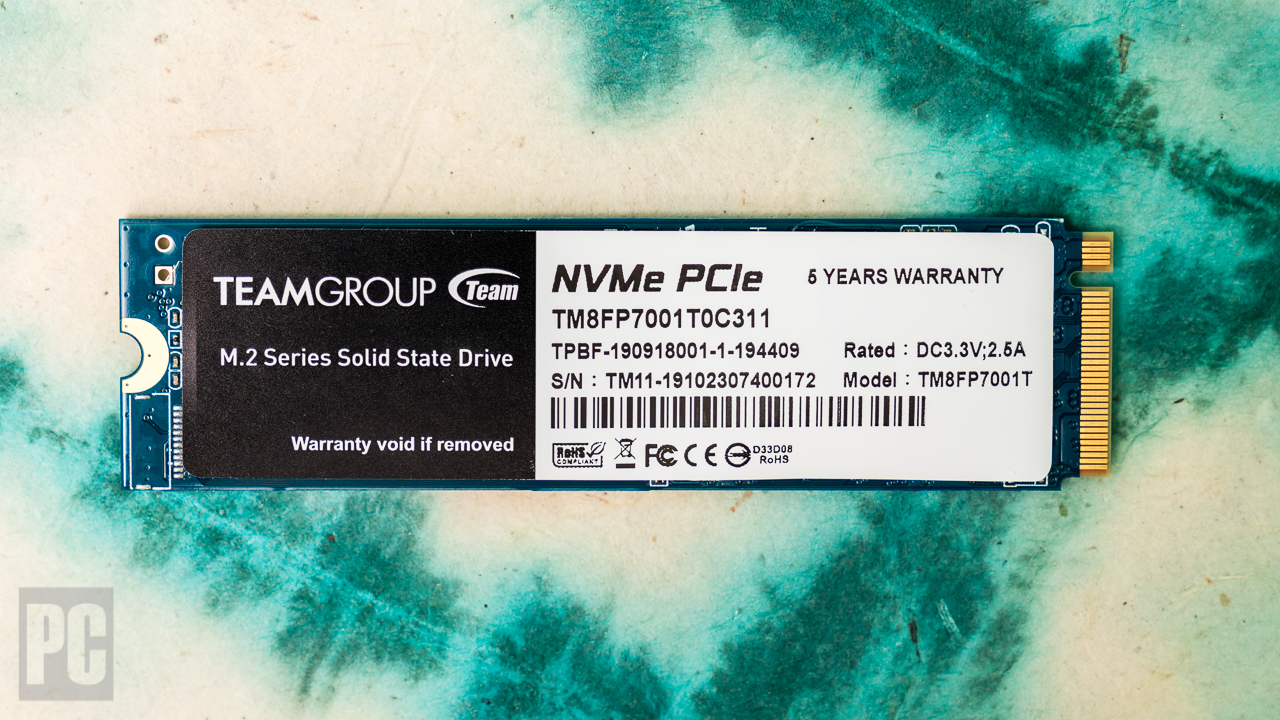 (Photo: Zlata Ivleva)
(Photo: Zlata Ivleva)
SATA-based M.2 SSDs are all well and good, but mostly restricted to economy models these days—PCI Express is where the cutting-edge speed is. Your system specifically needs an M.2 slot that supports PCI Express to use these drives; some desktop motherboard slots support both kinds. A given laptop might support only M.2 SSDs that use the SATA bus, which limits what you can do in terms of upgrades. The only reason you’d upgrade in that situation would be to boost the available storage capacity.
Many of today’s premium laptops can make use of PCI Express M.2 drives. (Important: Some, like the latest Apple MacBook Pros, have PCI Express drives soldered, in not-upgradable fashion, to the laptop’s mainboard, so “PCI Express SSD” doesn’t necessarily imply “removable M.2 SSD module.”) As mentioned, almost all new desktop motherboards have M.2 slots, most of which support PCI Express drives.
The first generation of M.2 PCI Express SSDs made use of a PCI Express x2 interface with throughput higher than SATA 3.0, but not enormously so. That’s changed. Today’s mainstream M.2 drives support PCI Express 3.0 x4 (four lanes of bandwidth), working alongside a technology called Non-Volatile Memory Express (NVMe). The idea behind NVMe is to accelerate performance further, especially with hardy workloads.
 An M.2 slot on an MSI AMD-based motherboard, showing multiple mounting points
An M.2 slot on an MSI AMD-based motherboard, showing multiple mounting points
NVMe is a control protocol that has come to dominate internal SSDs in recent years. You may have heard of the term AHCI in passing; that’s the control scheme used by hard drives and SATA SSDs for data flow over the SATA bus. Though it works with SSDs, AHCI was invented back when hard drives were king. NVMe was designed from the ground up to govern solid-state memory, and is optimized for flash-based storage.
NVMe is the buzzword to look for when buying an M.2 SSD today, but know that your system and its motherboard specifically need to support PCI Express NVMe drives in the BIOS for the drive to act as a bootable device. Most current motherboards support PCI Express x4 NVMe M.2 drives, but you’ll want to check on a board-by-board basis. (Some desktop boards have two or more M.2 connectors and support for a given spec can differ from slot to slot.) But outside of desktop motherboards from the last two or three years, NVMe-compatible M.2 slots are not a given. So consult your manuals closely before buying one of these drives.
 (Photo: Zlata Ivleva)
(Photo: Zlata Ivleva)
Also, make sure that if your system supports and you’re shopping for an NVMe drive, any PCI Express drive you’re considering is specifically an NVMe model. Merely using the PCI Express bus is not necessarily a guarantee of that; PCIe M.2 SSDs existed before NVMe, and though all current models support NVMe, some oldies are still on the market. Today’s most common solid-state drives are PCI Express 3.0 x4 NVMe M.2 devices, and they leave the fastest SATA-based drives in the dust.
 (Photo: Zlata Ivleva)
(Photo: Zlata Ivleva)
Once again, remember that you need the right motherboard-level support to install one of these drives. For desktops, your motherboard specifications are the place to check. Many recent mobos support both M.2 SATA and M.2 PCI Express/NVMe. For a laptop, you may have to ping the manufacturer’s support team to find what’s inside (assuming you can even get inside).
Also, as we mentioned, realize that a few laptops solder their SSDs directly to the mainboard to save space, so a drive upgrade may not be possible. Note, too, that upgrading a laptop to a new SSD may violate the terms of any existing warranty.
PCI Express 4.0: The Latest and Greatest
Ready to shop? Not quite: You’ll also see a growing number of cutting-edge (and usually slightly more costly) drives that cite support for PCI Express 4.0 as opposed to 3.0. We’ve tested a handful of M.2 SSDs that support the upgraded interface, and they are fast indeed. How much you’ll be able to tell the difference, though, comes down to what you do with your PC.
 (Photo: Chris Stobing)
(Photo: Chris Stobing)
Read speeds for a few PCIe 4.0 SSDs (such as Samsung’s flagship SSD 980 Pro) are rated as high as 7,000MBps. PCI Express 4.0 drives are the future, but for the moment you’ll find it mostly in very late-model desktop systems. On the AMD side of things, you need a motherboard employing AMD’s X570 or B550 chipset (for mainstream Ryzen CPUs) or the AMD TRX40 (for third-generation Ryzen Threadrippers). Intel introduced PCIe 4.0 support with its 11th Generation “Rocket Lake-S” desktop processors and new Intel Z590 chipset platform and is bringing it to the laptop market with its 11th Gen “Tiger Lake” mobile CPUs.
You can use these PCIe 4.0-based SSDs in PCIe 3.0-only systems, but they’ll just slow down to PCIe 3.0 speeds. So should you opt for one? If you’ll be assembling or upgrading a late-model AMD or Intel PC with the right chipset, sure. You could also consider one for future-proofing, but by the time you upgrade again, prices could well have fallen relative to 3.0 models. At the moment, we’d leave PCIe 4.0 drives to dedicated speed freaks, hardcore gamers, and content creators working on today’s newest PCs.
NVMe in Other Shapes: PCI Express Expansion Cards and U.2 Drives
If you’re looking to add a PCI Express/NVMe drive to a desktop with an older motherboard that lacks M.2 slots, one option is an M.2 drive on a “carrier card.” In essence, an M.2 drive gets fitted onto a PCI Express expansion card that drops into a desktop PCIe slot of at least four lanes.
We’ve seen solutions like this from Intel, Gigabyte, Plextor, Kingston, and others. Also, a few motherboard makers (such as Asus) bundle an empty M.2 carrier card in the box with their high-end mainboards. With one of these, an M.2 drive on a PCIe expansion card lets you tap the speed of PCI Express/NVMe without having a supporting M.2 slot. With older motherboards, the card may also add bootability, so check for that.
Some PCI Express M.2 SSDs can run hot under sustained use, so having the M.2 module mounted on a vertical card can also mean better ventilation, and in theory less throttling due to heat. That said, these drives are so fast that under most normal use they finish data transfers before heat can become a major issue.
One other form that NVMe drives take, the U.2 drive, is confined at the moment to just a handful of SSDs. For example, the Intel 750 Series SSD that we tested in 2015 and the Intel Optane SSD 900P series from late 2017 are NVMe drives that come in two forms. One is a straight-up PCI Express card; the other is a large 2.5-inch drive that resembles a chunky hard drive with a weighty heatsink aboard. Its physical interface, known as U.2, is much more common in servers than consumer PCs. A few high-end motherboards, such as the Designare series from Gigabyte, may have onboard U.2 ports, but most will require a specialized U.2 adapter that plugs into an M.2 slot.
 Intel 750 Series U.2 SSD
Intel 750 Series U.2 SSD
NVMe Drives: Shopping Tips
SIZE IS KEY. We’ve explained the secret code to decipher the length and width of an M.2 drive. Make sure the drive’s length matches the available space, especially with laptop upgrades. Most aftermarket drives will be 60mm or 80mm long. Also check any heatsink or spreader atop the drive and make sure it won’t interfere with installation. (You can often remove a heatsink, but if it’s there it’s usually for a good reason.) For the most part, an M.2 SSD wearing a big heatsink like that of the TeamGroup T-Force Cardea is unsuitable for laptop use.
 (Photo: Zlata Ivleva)
(Photo: Zlata Ivleva)
BUS DETAILS CAN BE TRICKY. With laptops, an SSD upgrade is often a binary choice that hinges on the kind of drive supported—SATA or PCI Express, end of story. The usual scenario is that you’re swapping out one M.2 drive for another with a larger capacity. Most laptops don’t have spare or empty M.2 slots, so your decision path is pretty straightforward.
Desktop motherboards are more complicated, in that some M.2 slots support both SATA and PCIe drives. In boards with two or more M.2 slots, this may vary between slots. Some support only SATA; others only PCI Express; and an older motherboard may support only PCI Express x2 instead of x4. In short, it’s a swamp to be navigated with care. You need to know exactly what your board is optimized to use and buy accordingly.
WATCH THAT BOOT. If your desktop is getting a PCI Express/NVMe drive for the first time, verify with the motherboard or PC maker that the drive will be bootable. It’s unlikely, but a BIOS upgrade may be required to get you there. (This is an issue with older motherboards, not current ones.)
PRICE IT OUT PROPERLY. Comparing SSDs in terms of value for money is tricky, but the best metric is price per gigabyte. PCIe drives tend to command a premium. Divide the price (in dollars) by the capacity (in gigabytes) to get the cost per gig; for instance, a 1TB drive that sells for $100 works out to about 10 cents per gigabyte. That’s a ruler you can use to compare drives of different capacities.
So, Which PCI Express SSD Should I Buy?
Okay, let’s get shopping with our favorites below. For a guide to the finest M.2 drives we’ve tested (both SATA and PCI Express/NVMe), see our roundup of the best M.2 solid-state drives. If you’re also considering a 2.5-inch SATA drive, check out our guide to the best internal SSDs overall, which includes all three types.
You can also refer to our roundups of the best budget SSDs, as well as the best external hard drives for PCs and for Macs.
